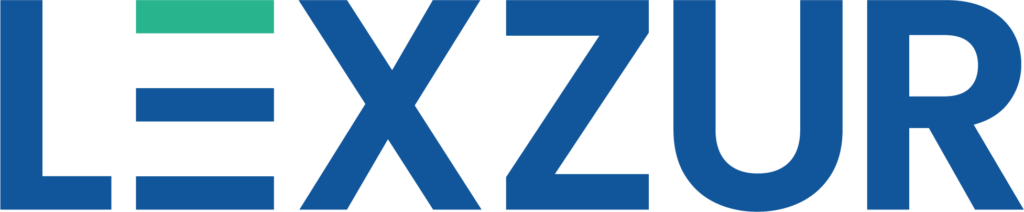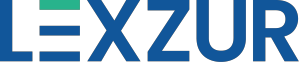-
- Products
- FeaturedIn-House Legal TeamsLaw FirmsProcurement TeamsHuman Resources TeamsCollections TeamsKYC TeamsFinance TeamsSales TeamsTelcosBanking and FinanceGovernment TeamsFeatured
Products
Contract Lifecycle Management & Document AutomationAI AssistantLegal Practice Management SolutionIntegrated Apps and Add-OnsExtensions
Seamless Client ManagementData-Driven Insights & AnalysisSeamless Advisor PortalIn-House Legal TeamsProducts
Contract Lifecycle Management & Document AutomationAI AssistantLegal Practice Management Solution
Integrated Apps and Add-OnsExtensions
Seamless Client ManagementData-Driven Insights & AnalysisSeamless Advisor PortalLaw FirmsProducts
Contract Lifecycle Management & Document AutomationAI AssistantLegal Practice Management SolutionIntegrated Apps and Add-OnsExtensions
Seamless Client ManagementData-Driven Insights & AnalysisSeamless Advisor PortalProcurement TeamsProducts
Contract Lifecycle Management & Document AutomationAI AssistantIntegrated Apps and Add-OnsExtensions
Seamless Client ManagementData-Driven Insights & AnalysisHuman Resources TeamsProducts
Contract Lifecycle Management & Document AutomationAI AssistantIntegrated Apps and Add-OnsExtensions
Seamless Client ManagementData-Driven Insights & AnalysisCollections TeamsProducts
Contract Lifecycle Management & Document AutomationAI AssistantIntegrated Apps and Add-OnsExtensions
Seamless Client ManagementData-Driven Insights & AnalysisKYC TeamsProducts
Contract Lifecycle Management & Document AutomationAI AssistantIntegrated Apps and Add-OnsExtensions
Seamless Client ManagementData-Driven Insights & AnalysisFinance TeamsProducts
Contract Lifecycle Management & Document AutomationAI AssistantIntegrated Apps and Add-OnsExtensions
Seamless Client ManagementData-Driven Insights & AnalysisSales TeamsProducts
Contract Lifecycle Management & Document AutomationAI AssistantIntegrated Apps and Add-OnsExtensions
Seamless Client ManagementData-Driven Insights & AnalysisTelcosProducts
Contract Lifecycle Management & Document AutomationAI AssistantLegal Practice Management SolutionIntegrated Apps and Add-OnsExtensions
Seamless Client ManagementData-Driven Insights & AnalysisSeamless Advisor PortalBanking and FinanceProducts
Contract Lifecycle Management & Document AutomationAI AssistantLegal Practice Management SolutionIntegrated Apps and Add-OnsExtensions
Seamless Client ManagementData-Driven Insights & AnalysisSeamless Advisor PortalGovernment TeamsProducts
Contract Lifecycle Management & Document AutomationAI AssistantLegal Practice Management SolutionIntegrated Apps and Add-OnsExtensions
Seamless Client ManagementData-Driven Insights & AnalysisSeamless Advisor Portal
-
- Solutions
-
Legal Teams
Drive efficient collaboration and smarter outcomesBy Department
Support team performance with tailored workflowsBy Industry
Adapt with solutions built for every sector
-
- Pricing
- Centralize and manage Corporate Matters, Litigation Cases, Hearings, Tasks, Legal Data and more
-
- Partners
Explore our partner network
Join our partner program
Integrate and expand your reach
- Resources
-
Our Clients
Explore the organizations we supportReal results from real teamsSee how different teams get things done
-
- Login
- Free Trial
-

Integrate your Microsoft Outlook Email with Lexzur to seamlessly log and track emails, threads, and attachments related to items in the core system directly from your inbox. You can also use this integration to attach files, and extract data and documents from within the core system to your emails.
Connect Seamlessly with Outlook
Share Data to and from Outlook
Outlook Connect makes it easy for users to input and extract data to and from Lexzur solutions, directly through Microsoft Outlook, without leaving your inbox.
Link Emails & Attachments to Lexzur
Log an entire email or select parts of it, and include any related attachments, directly to the core software, as related to contacts, matters or tasks in the core system, updating case information, and so much more.
Quick Links to Lexzur Modules
Through the “Quick Links” button in Outlook Connect, save time and easily access all the modules in Lexzur such as your cases, matters, dashboards, contacts, and more.
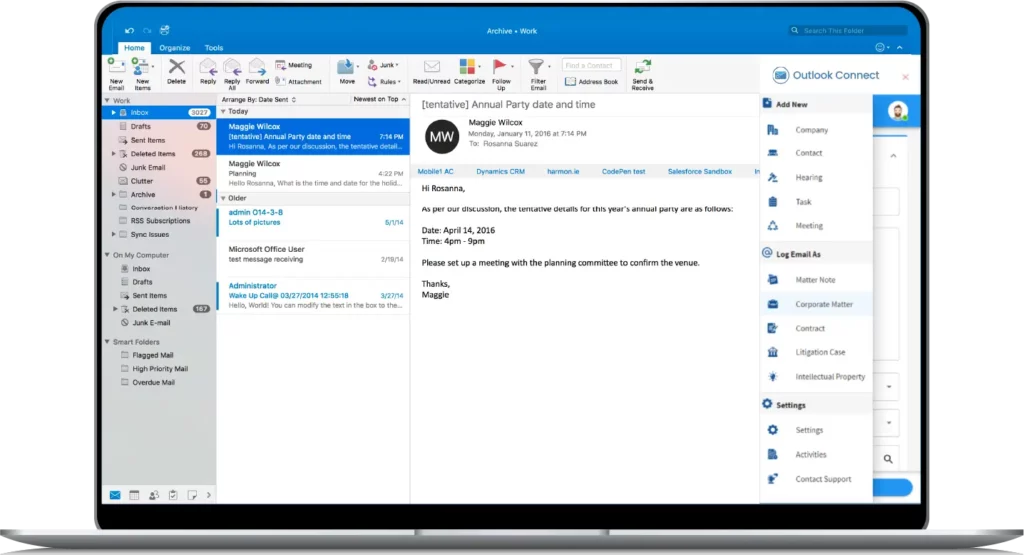
Lexzur Connect for Outlook is a direct link between your Outlook Email and Lexzur Products, allowing users to extract and input data to and from the core system modules.
Add data to the Practice system, by logging emails, parts of emails, or attachments as related to Notes, Matters, Cases, Hearings, Contracts, Intellectual Property, Tasks, Time Entries, Expenses, and so much more.
Extract data from the Practice system, by using Quick Links to access all the data in all the different modules available within your Lexzur instance. That way you can easily find what you need and use it accordingly within Microsoft Outlook.
Top FAQs and How-to Questions
The most convenient way to install Outlook Connect add-on is to simply open Outlook Desktop app and open the Store via the button in the top toolbar. In the Store search for “Outlook Connect” and you’ll find the Add-on, then, click on the Add button.
That’s all! Now you can simply log in and start enjoying Outlook Connect.
Select the email to which you need to add to a Case on Lexzur. The system will ask the user to choose the Case that the note needs to be attached to. All that you have to do is look up the needed Case in the Case Subject field. Once the Case is selected, the system will automatically add the body of the email as a Case Note. The attachment appears in the Related Documents part in the screenshot below.
Upon the right click on the E-mail, users can select from the available functions. The system will use the Subject of the E-mail to be the Litigation Case or Legal Matter Subject and the content of the E-mail to be the Description of the Litigation Case or the Legal Matter.
In case there are attachments in the body of the email, the user has the option to select e-mail attachments and choose from attachments the needed one(s) to be added to the Related Documents of the Case. The email itself also can be added as an Outlook item in the form of an attachment (.msg) in the Related Documents of the Case.